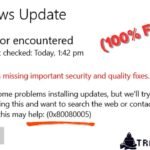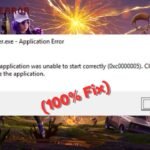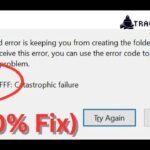The PlayStation 5 (PS5) is an advanced gaming console with impressive graphics, fast load times, and an immersive gaming experience. However, even the most advanced consoles can have problems, and one common issue PS5 users face is getting games installed. Whether you’re dealing with slow downloads, stuck installations, or error codes, these problems can be frustrating. But don’t worry—most of these problems can be fixed easily. In this guide, we’ll show you how to solve PS5 game installation issues in 2025.
How to Fix PS5 Game Installation Issues?
Here are 5 easy steps to How to Fix PS5 Game Installation Issues, step by step, to follow:
Fix 1: Check Your Internet Connection
A stable internet connection is crucial for downloading and installing games on your PS5. If your connection is slow or unstable, it can cause installation failures or interruptions.
- Run an internet speed test on your PS5. Go to Settings > Network > Connection Status > Test Internet Connection. Ensure your download and upload speeds meet the requirements for game installations.
- If your connection is slow, try restarting your router or modem. Unplug it for 30 seconds, then plug it back in and wait for it to reconnect.
- For a more stable connection, use a wired Ethernet cable instead of Wi-Fi. This can significantly improve download speeds and reduce the chances of interruptions.

If your internet connection is fine but the issue persists, move on to the next solution.
Fix 2: Free Up Storage Space
The PS5 comes with a spacious SSD, but modern games can take up a lot of storage. If your console doesn’t have enough free space, it may fail to install new games.
- Go to Settings > Storage > Console Storage to check how much space is available.
- If your storage is nearly full, delete unused games or apps. Highlight the game you want to remove, press the Options button on your controller, and select Delete.
- Consider upgrading your storage with a compatible M.2 SSD if you frequently run out of space. This allows you to install more games without worrying about storage limits.
Fix 3: Restart Your PS5
Sometimes, a simple restart can resolve installation issues. Restarting your console clears temporary glitches and refreshes the system.
- Press the PS button on your controller to open the Control Center.
- Select the Power icon and choose Restart PS5.
- After the console restarts, try installing the game again.
If the problem persists, a more advanced solution may be needed.
Fix 4: Update Your PS5 System Software
Outdated system software can cause compatibility issues with new games. Sony regularly releases updates to improve performance and fix bugs, so it’s important to keep your PS5 up to date.
- Go to Settings > System > System Software > System Software Update and Settings.
- Select Update System Software and follow the on-screen instructions.
- If an update is available, download and install it. After the update is complete, try installing your game again.

Fix 5: Rebuild the PS5 Database
If your PS5 is experiencing frequent installation issues, the system’s database might be corrupted. Rebuilding the database can fix this problem.
- Turn off your PS5 completely. Press and hold the Power button until you hear two beeps (about 7 seconds).
- Connect your controller to the console using a USB cable and press the PS button.
- Select Rebuild Database from the Safe Mode menu. This process may take a few minutes, but it won’t delete your games or saved data.
- Once the process is complete, try installing the game again.
Fix 6: Check for Game Updates and Licenses
Sometimes, the issue isn’t with your console but with the game itself. Developers often release patches to fix bugs and improve performance.
- Highlight the game on your home screen, press the Options button, and select Check for Update.
- If an update is available, download and install it.
- If you’re installing a digital game, ensure your console recognizes the game license. Go to Settings > Users and Accounts > Other > Restore Licenses.
Fix 7: Contact PlayStation Support
If none of the above solutions work, the issue might be more complex, such as a hardware problem or a server-side issue. In this case, it’s best to contact PlayStation Support for assistance.
- Visit the official PlayStation Support website and follow the instructions to get help from their team. Be ready to provide details about the issue, such as error codes or when the problem started.
How to Fix Controller Issues on PC
Conclusion
If you’re having problems installing a PS5 game, don’t worry! These issues are usually easy to fix. Just check your internet connection, free up storage space, restart your console, update the system software, rebuild the database, and make sure your game is up to date. If you still have problems, PlayStation Support is there to help.
With these simple steps, you’ll be back to enjoying your favorite games in no time. Don’t let installation issues prevent you from enjoying the incredible world of PS5 gaming in 2025!