Have you ever been working on an important project when suddenly your screen turns blue with the message: “Your PC ran into a problem and needs to restart“? This frustrating error, commonly known as the Blue Screen of Death (BSOD), can disrupt your work and cause data loss if not resolved properly.
In this article, we’ll explain why this error occurs and provide simple, step-by-step solutions to fix it.
Why Does the “Your PC Ran into a Problem” Error Happen?
This error usually appears when Windows encounters a critical issue that it cannot recover from. Some common causes include:
- Faulty hardware (RAM, hard drive, or motherboard issues)
- Outdated or corrupt drivers
- Software conflicts (especially after installing new programs)
- Virus or malware infections
- Windows system file corruption
- Overheating due to poor ventilation
How to Fix “Your PC Ran into a Problem and Needs to Restart”
1. Restart Your Computer
Sometimes, a simple restart can resolve temporary glitches. If the error appears once and doesn’t come back, your PC may have recovered on its own.
2. Check for Windows Updates
Outdated system files can cause crashes. To update Windows:
- Press Windows + I to open Settings.
- Go to Update & Security > Windows Update.
- Click Check for updates and install any available updates.

3. Scan for Malware
Viruses can corrupt system files. Run a full scan using Windows Defender or a trusted antivirus program.
4. Update Drivers
Faulty drivers are a common cause of BSOD errors. To update them:
- Press Windows + X and select Device Manager.
- Look for devices with a yellow warning icon.
- Right-click and select Update driver.
- Choose Search automatically for updated driver software.
5. Run System File Checker (SFC)
This tool repairs corrupted Windows files:
- Open Command Prompt as Administrator (search for “cmd,” right-click, and select Run as administrator).
sfc /scannow
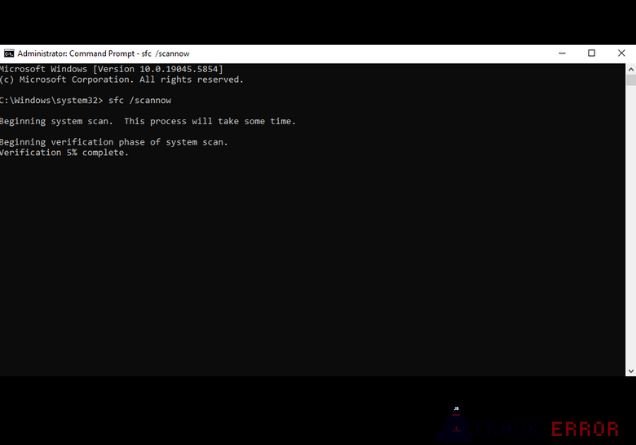
- Wait for the scan to complete and restart your PC.
6. Check for Hard Drive Errors
A failing hard drive can trigger crashes. To check for errors:
- Open Command Prompt as Administrator.
chkdsk /f /r
- Press Y to schedule the scan on the next restart.
- Reboot your PC and let the scan complete.
7. Uninstall Recent Software
If the error started after installing a new program, uninstall it:
- Press Windows + I > Apps.
- Find the recently installed software, click it, and select Uninstall.
8. Reset or Reinstall Windows
If the problem persists, resetting Windows may help:
- Go to Settings > Update & Security > Recovery.
- Under Reset this PC, click Get started.
- Choose Keep my files (or remove everything for a fresh start).
Preventing Future BSOD Errors
To avoid seeing “Your PC ran into a problem” again:
- Keep Windows and drivers updated.
- Install a good antivirus program.
- Clean your PC to prevent overheating.
- Avoid downloading software from untrusted sources.
- Back up important files regularly.
How to Fix Controller Issues on PC?
Conclusion
The “Your PC ran into a problem and needs to restart” error can be annoying, but it’s usually fixable. By following the steps above, you can troubleshoot and resolve the issue quickly. If the problem continues, consider seeking professional help, as it might indicate a hardware failure.
Did this guide help you? Let us know in the comments below!









