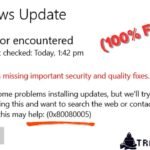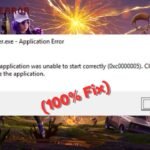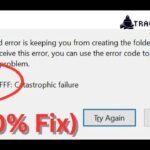Is your Windows PC showing Error 0x80080005 when trying to update? This common Windows Update issue can prevent you from installing important security patches and feature updates. But don’t worry—this guide will help you fix Windows Update Error 0x80080005 with simple, step-by-step solutions.
What Causes Windows Update Error 0x80080005?
This error usually occurs due to:
- Corrupted Windows Update components
- Issues with the Windows Modules Installer service
- System file corruption
- Conflicts with third-party apps
Easy Fixes for Error 0x80080005
Fix 1. Restart Windows Update Services
- Press Windows + R, type services.msc, and hit Enter.
- Find these services:
- Windows Update
- Background Intelligent Transfer Service (BITS)
- Cryptographic Services
- Right-click each service and select Restart.
- If any service is stopped, click Start.
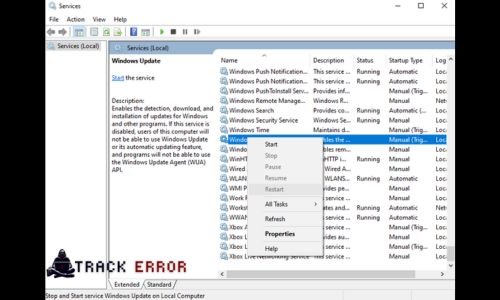
Fix 2. Run Windows Update Troubleshooter
Windows has a built-in tool to fix update problems:
- Go to Settings > Update & Security > Troubleshoot.
- Click Additional troubleshooters and select Windows Update.
- Run the troubleshooter and apply any fixes.
Fix 3. Reset Windows Update Components Manually
Corrupted update files can cause Error 0x80080005. Resetting them may help:
- Open Command Prompt as Admin (search for cmd, right-click, and choose Run as administrator).
- Run these commands one by one:
net stop wuauserv
net stop cryptSvc
net stop bits
net stop msiserver
ren C:\Windows\SoftwareDistribution SoftwareDistribution.old
ren C:\Windows\System32\catroot2 catroot2.old
net start wuauserv
net start cryptSvc
net start bits
net start msiserver
- Restart your PC and check for updates again.
Fix 4. Run SFC and DISM Scans
System file corruption can trigger this error. Repair them with these steps:
- Open Command Prompt as Admin.
- Type sfc /scannow and press Enter.
- Once done, run these DISM commands:
DISM /Online /Cleanup-Image /CheckHealth
DISM /Online /Cleanup-Image /ScanHealth
DISM /Online /Cleanup-Image /RestoreHealth
- Restart your PC and try updating again.
Fix 5. Re-register Windows Update DLLs
Sometimes, re-registering system files can fix the issue:
- Open Command Prompt as Admin.
- Run these commands:
regsvr32 wuapi.dll
regsvr32 wuaueng.dll
regsvr32 wuaueng1.dll
regsvr32 wucltui.dll
regsvr32 wups.dll
regsvr32 wups2.dll
regsvr32 wuweb.dll
- Restart your computer and check for updates.
Read Now: Fix Fortnite 0xc0000005 Error
Final Thoughts
Windows Update Error 0x80080005 can be frustrating, but these solutions should help you resolve it quickly. Start with the Windows Update troubleshooter, then try resetting update components or running SFC/DISM scans. If the problem persists, consider contacting Microsoft Support.
Did this guide help you fix the error? Let us know in the comments!
Good Luck!