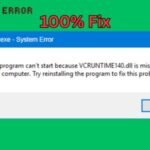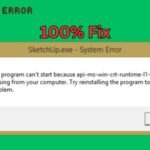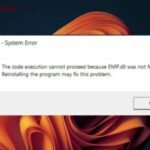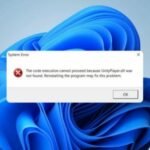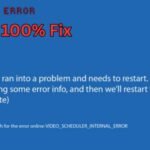Windows 10 Update Error 0x80080008 usually occurs when the Windows Update service fails to install updates properly. This error can prevent your PC from downloading critical security patches and feature updates.
Common Causes of Error 0x80080008
- Corrupted Windows Update components
- Issues with the Windows Modules Installer service
- Conflicts with third-party software
- Damaged system files
How to Fix Windows 10 Update Error 0x80080008
Method 1: Restart Windows Update Services
- Press Windows + R, type
services.msc, and hit Enter.
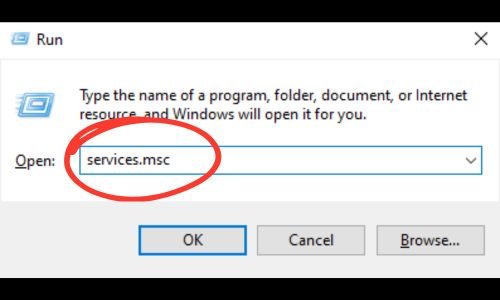
- Find Windows Update and Windows Modules Installer in the list.
- Right-click each service and select Restart.
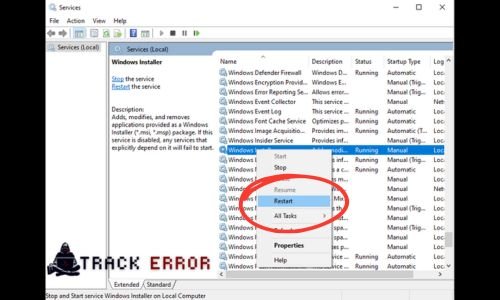
- Try running Windows Update again.
Method 2: Run Windows Update Troubleshooter
- Go to Settings > Update & Security > Troubleshoot.
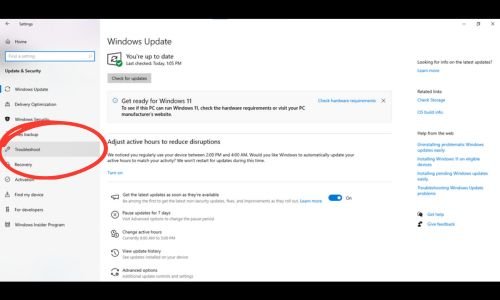
- Select Windows Update and click Run the troubleshooter.
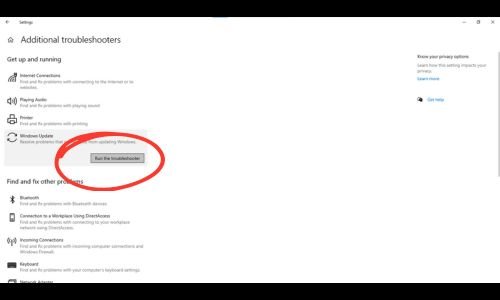
- Follow the on-screen instructions to fix issues.
Method 3: Reset Windows Update Components Manually
- Open Command Prompt as Administrator.
- Run these commands one by one:
net stop wuauserv
net stop cryptSvc
net stop bits
net stop msiserver
ren C:\Windows\SoftwareDistribution SoftwareDistribution.old
ren C:\Windows\System32\catroot2 catroot2.old
net start wuauserv
net start cryptSvc
net start bits
net start msiserver
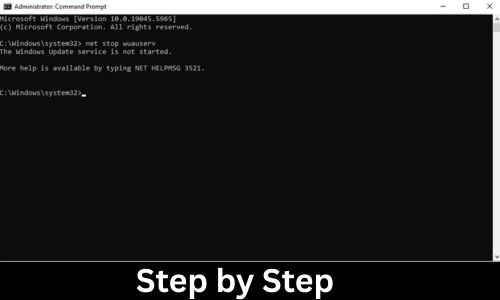
- Restart your PC and check for updates.
Method 4: Repair System Files (SFC & DISM)
- Open Command Prompt as Admin.
- Run:
sfc/scannow
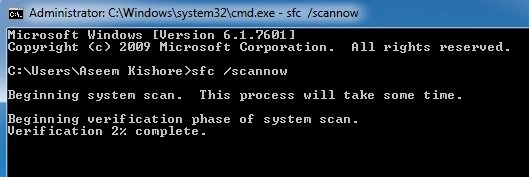
- Once done, run:
DISM /Online /Cleanup-Image /RestoreHealth
- Restart your computer and try updating again.
Method 5: Manually Install the Update
If automatic updates fail, download the latest update from the Microsoft Update Catalog and install it manually.
How to Fix Registry Errors in Windows 8.1 – Manual & Automatic Solutions
Conclusion
Windows 10 Update Error 0x80080008 can be frustrating, but these solutions should help you resolve it quickly. Start with the simplest fixes (like restarting services) before moving to advanced steps like resetting update components.
Good Luck …! 😀