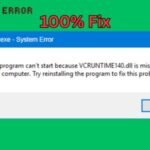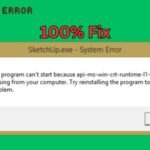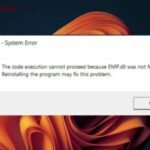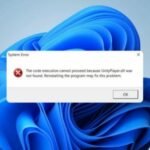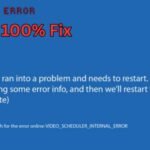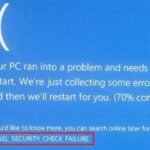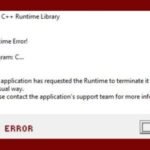Is your Windows 8.1 running slow or showing strange errors? A corrupted or cluttered registry might be the cause. The Windows registry stores important system settings, and over time, errors can build up, affecting performance.
In this guide, we’ll show you how to fix registry errors on Windows 8.1 using both manual and automatic methods.
What Are Registry Errors?
The Windows registry is a database that stores system and software configurations. When entries become invalid, outdated, or corrupted, they cause registry errors, leading to:
- Slow performance
- Frequent crashes
- Software malfunctions
- Startup issues
Manual Method: Using Windows Built-in Tools
1. Run System File Checker (SFC)
SFC scans and repairs corrupted system files, including registry-related issues.
Steps:
- Press Win + X and select Command Prompt (Admin).
- Type:
sfc/scannow
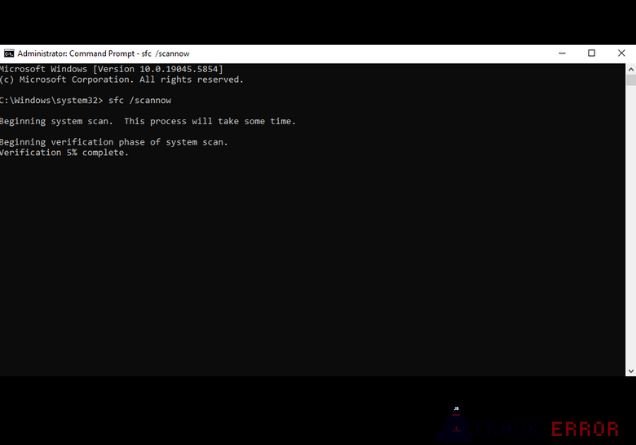
- Wait for the scan to complete and restart your PC.
2. Use DISM Tool
If SFC doesn’t work, the Deployment Image Servicing and Management (DISM) tool can help.
Steps:
- Open Command Prompt (Admin).
- Type:
DISM /Online /Cleanup-Image /RestoreHealth
- Restart your computer after completion.
3. Manually Edit the Registry (Advanced Users Only)
Warning: Editing the registry incorrectly can cause serious system issues.
Steps:
- Press Win + R, type
regedit, and hit Enter. - Backup the registry (File > Export) before making changes.
- Navigate to problematic keys (research specific errors before deleting anything).
- Delete or modify entries carefully.
Automatic Method: Using Registry Cleaner Software
For a safer and easier fix, use a reliable registry cleaner. These tools scan and fix registry errors automatically.
Recommended Registry Cleaners:
- CCleaner (Free & Paid versions)
- Wise Registry Cleaner
- Auslogics Registry Cleaner
Steps to Use a Registry Cleaner:
- Download and install a trusted registry cleaner.
- Run a full scan of your registry.
- Review detected errors and click Repair.
- Restart your PC to apply changes.
Prevent Registry Errors in the Future
- Regularly clean your registry with trusted tools.
- Uninstall unused programs properly.
- Avoid manual registry edits unless necessary.
- Keep Windows updated to avoid compatibility issues.
How to Fix a Corrupt Registry and Speed Up Your Computer
Conclusion
Fixing registry errors in Windows 8.1 can improve speed and stability. For beginners, automatic registry cleaners are the safest option, while advanced users can try manual methods.
Have you tried these methods? Let us know in the comments which one worked for you!
Good Luck…!