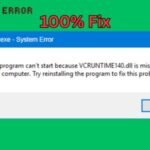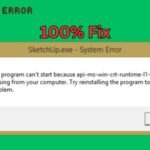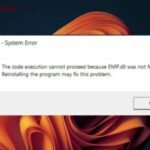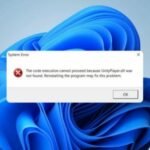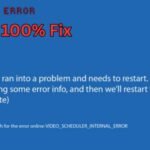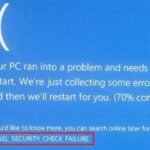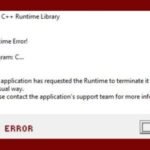Is your computer running slow, freezing, or showing strange errors? The problem might be registry errors. Over time, your Windows registry can get cluttered with invalid entries, causing performance issues.
In this guide, you’ll learn how to fix registry errors safely and improve your PC’s speed—no technical skills required!
What Are Registry Errors?
The Windows registry is a database that stores settings for your operating system and programs. When software is uninstalled incorrectly or malware infects your PC, corrupt or invalid registry entries can pile up, leading to:
- Slow startup and shutdown
- Frequent crashes
- Unexpected error messages
- Unresponsive applications
How to Fix Registry Errors (3 Safe Methods)
1. Use Windows Built-in Tools
Windows includes tools to help clean up system files:
- Run Disk Cleanup
- Press
Windows + S, type Disk Cleanup, and open it. - Select your main drive (usually
C:). - Check Temporary files and System files, then click OK.
- Press
- Use System File Checker (SFC)
- Open Command Prompt as Administrator.
- Type
sfc /scannowand press Enter. - Wait for the scan to complete and restart your PC.
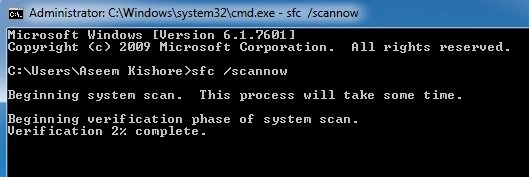
2. Use a Registry Cleaner (Recommended for Beginners)
Manually editing the registry can be risky. Instead, use a trusted registry cleaner like CCleaner or Wise Registry Cleaner:
- Download and install the software.
- Run a registry scan.
- Review the errors and click Fix Selected Issues.
- Restart your computer.
⚠️ Warning: Always back up your registry before making changes!
3. Manually Edit the Registry (Advanced Users Only)
If you’re comfortable with Registry Editor (regedit), follow these steps:
- Press
Windows + R, typeregedit, and hit Enter. - Backup your registry (File > Export).
- Navigate carefully to problematic keys (e.g., leftover software entries).
- Right-click and Delete unwanted entries.
- Restart your PC.
How to Prevent Registry Errors
- Uninstall programs properly (via Settings > Apps).
- Use antivirus software to block malware.
- Avoid registry tweaks unless necessary.
- Clean your registry regularly with trusted tools.
How to Fix the “VCRUNTIME140.dll is Missing” Error
Final Thoughts
Fixing registry errors can speed up your PC and prevent crashes. For most users, a registry cleaner is the safest and easiest option. If you’re unsure, stick with Windows built-in tools like Disk Cleanup and SFC.
🔧 Pro Tip: Regularly maintaining your PC helps avoid registry problems in the future!
By following these steps, you can fix registry errors and keep your computer running smoothly. Have questions? Drop them in the comments below!
Good Luck..!