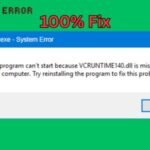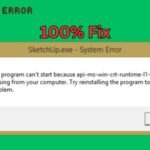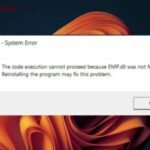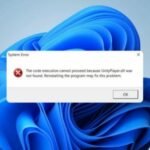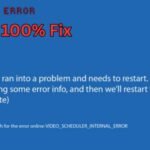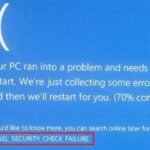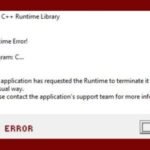A corrupt registry can slow down your PC, cause crashes, and trigger annoying errors. If your computer is acting up, fixing registry issues might be the solution.
In this easy guide, you’ll learn how to fix a corrupt registry using safe, step-by-step methods—no technical expertise needed!
What Causes a Corrupt Registry?
The Windows registry stores critical system and software settings. Over time, it can become cluttered or damaged due to:
- ❌ Improper software uninstalls (leaving behind broken entries)
- 🦠 Malware or viruses (modifying or deleting registry keys)
- ⚡ Sudden power loss or crashes (corrupting active registry files)
- 🔄 Too many outdated or duplicate entries (slowing down Windows)
Symptoms of a corrupt registry include:
✔ Slow startup and shutdown
✔ Frequent “Application not responding” errors
✔ Unexpected crashes or freezes
✔ Strange error messages
3 Safe Ways to Fix a Corrupt Registry
Method 1: Use Windows Built-in Repair Tools
1. Run System File Checker (SFC)
This scans and repairs corrupted Windows files, including registry-related issues.
- Open Command Prompt as Admin (press
Win + X> Terminal (Admin)). - Type:
sfc /scannow
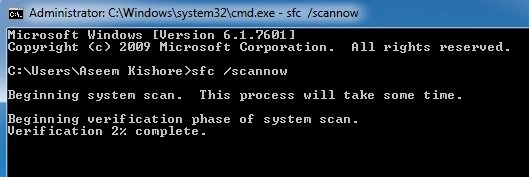
- Wait for the scan to finish, then restart your PC.
2. Use DISM (Deployment Image Servicing and Management)
If SFC doesn’t work, DISM can fix deeper system corruption.
- In Admin Command Prompt, run:
DISM /Online /Cleanup-Image /RestoreHealth
- Restart after completion.
Method 2: Restore the Registry from Backup
Windows automatically backs up the registry, so you can roll back to a working version.
- Open Registry Editor (
Win + R> typeregedit> Enter). - Go to File > Import.
- Navigate to:
C:\Windows\System32\config\RegBack
- Select the backup file (e.g.,
DEFAULT,SOFTWARE,SYSTEM) and restore it.
⚠️ Warning: Manually editing the registry can be risky—always back up first!
Method 3: Use a Reliable Registry Cleaner (Easiest Fix)
For a safer, automated solution, use a trusted registry cleaner like:
✔ CCleaner
✔ Wise Registry Cleaner
✔ Auslogics Registry Cleaner
How to use a registry cleaner:
- Download and install the tool.
- Run a full registry scan.
- Review found errors and click “Repair All.”
- Restart your computer.
✅ Best for beginners (avoids manual registry edits).
How to Prevent Future Registry Corruption
🔹 Uninstall programs properly (via Settings > Apps > Uninstall).
🔹 Use antivirus software to block malware.
🔹 Avoid registry tweaks unless necessary.
🔹 Create regular restore points (Win + S > type “Create restore point”).
How to Fix Registry Errors and Boost Your PC’s Performance
Final Thoughts
A corrupt registry can cause major PC problems, but fixing it is simple. For most users, a registry cleaner is the safest option. If you’re comfortable with commands, SFC & DISM can also help.
💡 Pro Tip: Keep your registry clean by regularly maintaining your PC!
Did this guide help you fix registry errors? Let us know in the comments!
Good Luck…..!!