If you’ve encountered the Microsoft Visual C++ Runtime Library Error, you’re not alone. This common issue can disrupt your work or gaming experience. Fortunately, fixing it is simple. In this guide, we’ll walk you through easy solutions to resolve this error quickly.
What Causes the Microsoft Visual C++ Runtime Library Error?
This error usually appears when:
- A program tries to use a corrupted or missing Visual C++ Redistributable file.
- Your Windows system files are damaged.
- The installed Visual C++ version is outdated or incompatible.
- Malware or viruses interfere with system files.
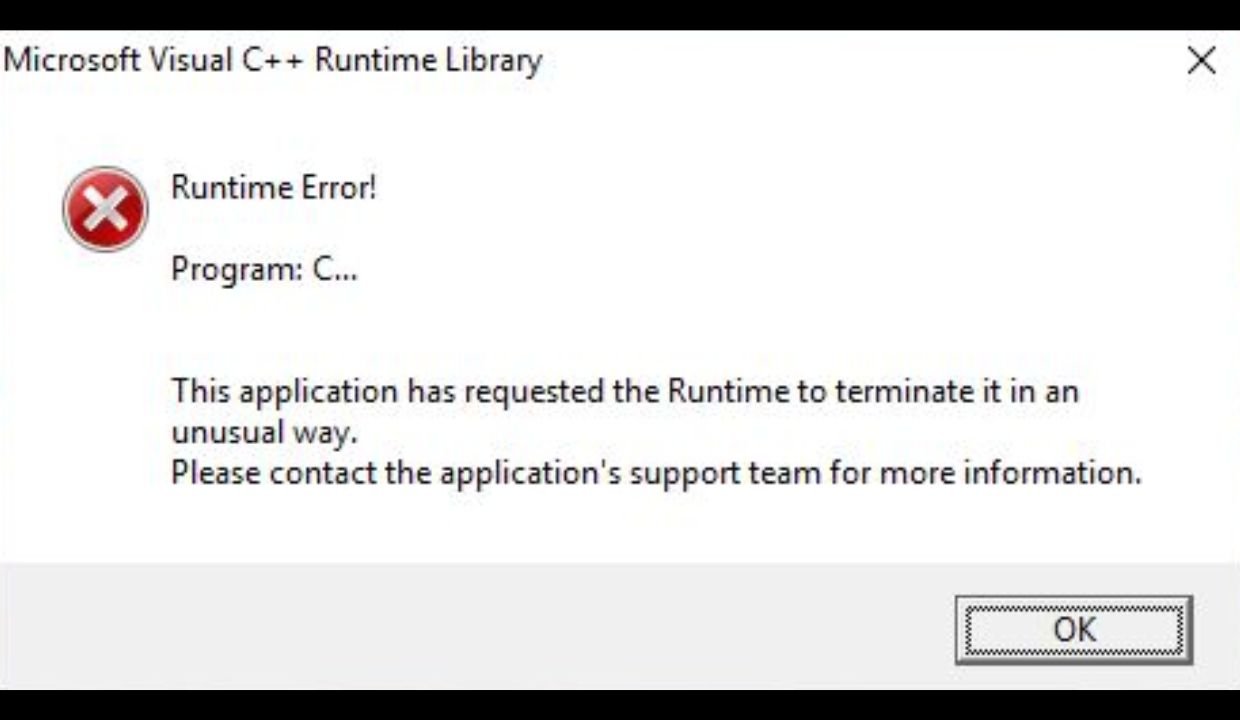
How to Fix Microsoft Visual C++ Runtime Library Error
1. Restart Your Computer
Sometimes, a simple restart can fix temporary glitches causing the error.
2. Reinstall the Problematic Program
If the error occurs when opening a specific app:
- Uninstall the program from Control Panel > Programs > Uninstall a Program.
- Download the latest version from the official website and reinstall it.
3. Update Windows
Outdated Windows files can trigger this error. To update:
- Press Windows + I to open Settings.
- Go to Update & Security > Windows Update.
- Click Check for updates and install any available updates.
4. Reinstall Microsoft Visual C++ Redistributable
- Press Windows + R, type appwiz.cpl, and hit Enter.
- Find all Microsoft Visual C++ Redistributable versions.
- Right-click each and select Uninstall.
- Download the latest versions from Microsoft’s official website and install them.
5. Run a Virus Scan
Malware can corrupt system files. Use Windows Defender or a trusted antivirus to scan and remove threats.
6. Perform an SFC Scan
The System File Checker (SFC) tool repairs corrupted Windows files:
- Open Command Prompt as Administrator.
- Type sfc /scannow and press Enter.
- Wait for the scan to complete and restart your PC.
7. Update Graphics Drivers
Outdated GPU drivers can sometimes cause this error. To update:
- Press Windows + X and select Device Manager.
- Expand Display adapters, right-click your GPU, and select Update driver.
- Choose Search automatically for drivers and follow the prompts.
Fix Bluetooth Driver Error Windows 8/10/11?
Final Thoughts
The Microsoft Visual C++ Runtime Library Error can be frustrating, but these simple fixes should resolve it. Start with basic steps like restarting your PC and reinstalling the affected program. If the issue persists, try updating Windows, reinstalling Visual C++, or running an SFC scan.
By following these steps, you can eliminate the error and get back to using your applications smoothly.









