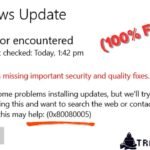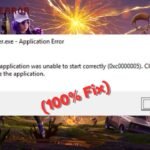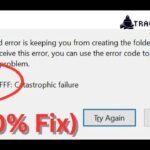If you’re trying to repair your Windows 11 or 10 startup issues using the Bootrec /fixboot command but keep getting an “Access is Denied” error, don’t worry. This guide will help you resolve the issue quickly.
Why Does the “Bootrec /fixboot Access Denied” Error Occur?
The “Access is Denied” error usually happens due to:
- Insufficient permissions in Command Prompt.
- Secure Boot or BitLocker preventing changes.
- Corrupted system files or boot sector issues.
How to Fix Bootrec /Fixboot Access Denied in Windows 11/10
Follow these methods to resolve the issue:
Method 1: Run Command Prompt as Administrator
- Boot into Windows Recovery Environment (WinRE):
- Restart your PC and press F11/F8/ESC (varies by manufacturer) to enter recovery mode.
- Select Troubleshoot > Advanced Options > Command Prompt.
- Run Bootrec Commands with Admin Rights:
- Type the following commands one by one and press Enter after each:
bootrec /fixmbr
bootrec /fixboot
bootrec /scanos
bootrec /rebuildbc
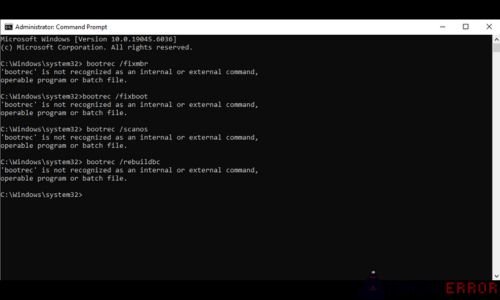
- Restart your PC and check if the issue is resolved.
Method 2: Disable Secure Boot in BIOS/UEFI
- Restart your PC and enter BIOS/UEFI (usually by pressing F2/DEL/ESC).
- Find Secure Boot under the Boot or Security tab.
- Disable Secure Boot, save changes, and exit.
- Try running Bootrec /fixboot again.
Method 3: Rebuild BCD Manually
If Bootrec /fixboot still fails, manually rebuild the Boot Configuration Data (BCD):
- In Command Prompt (Admin), run:
diskpart
list disk
select disk 0
list volume
exit
- Note the System Reserved (ESP) partition (usually Volume 1).
- Run these commands (replace X with your EFI partition letter):
bcdboot C:\Windows /s X: /f UEFI
- Restart your PC.
Method 4: Check for BitLocker Encryption
If BitLocker is enabled, you may need to:
- Suspend BitLocker from Control Panel.
- Try Bootrec /fixboot again.
How to Fix Windows Update Error 0x80080005
Final Thoughts
The “Bootrec /fixboot Access is Denied” error can be frustrating, but these methods should help you fix it. If the issue persists, consider repairing Windows using a USB installation drive.
Did this guide help you? Let us know in the comments!
Good Luck >>>😀