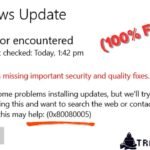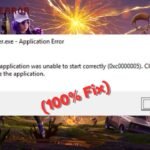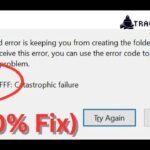Are you getting the Fortnite 0xc0000005 error when trying to launch the game? This frustrating crash can stop you from playing, but don’t worry—our 2025 guide provides the latest and easiest fixes to get you back in the game fast.
What Causes Fortnite Error 0xc0000005?
This error usually happens because of:
- Corrupted game files
- Outdated or faulty graphics drivers
- Windows system file issues
- Antivirus or firewall blocking Fortnite
- Overclocking or hardware conflicts
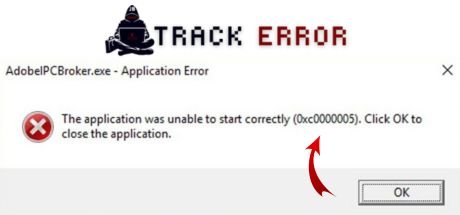
How to Fix Fortnite Error 0xc0000005 (2025 Solutions)
1. Run Fortnite as Administrator
Sometimes, permission issues cause the crash:
- Right-click the Fortnite shortcut or Epic Games Launcher.
- Select “Run as administrator”.
- Check if the error is gone.
2. Verify Fortnite Game Files (PC)
Corrupted files can trigger this error. Here’s how to check them:
- Open the Epic Games Launcher.
- Go to Library > click the three dots (⋯) under Fortnite.
- Select “Verify” and wait for the scan to finish.
3. Update Graphics Drivers
Old or broken GPU drivers often cause crashes:
- NVIDIA: Open GeForce Experience > Drivers > Check for updates.
- AMD: Use AMD Adrenalin Software to update drivers.
- Intel: Download the latest from Intel’s official site.
4. Disable Overlays & Background Apps
Apps like Discord, Xbox Game Bar, or MSI Afterburner can interfere:
- Press Ctrl + Shift + Esc to open Task Manager.
- Close unnecessary apps (especially overlays).
5. Add Fortnite to Antivirus/Firewall Exceptions
Security software might block Fortnite:
- Open your antivirus settings (Windows Defender, Avast, etc.).
- Add Fortnite (FortniteClient-Win64-Shipping.exe) to the exceptions list.
6. Run Windows Memory Diagnostic (RAM Check)
Faulty RAM can cause 0xc0000005 errors:
- Press Win + R, type “mdsched.exe”, and hit Enter.
- Choose “Restart now and check for problems”.
7. Reinstall Fortnite (Last Resort)
If nothing works, a fresh install may fix it:
- Uninstall Fortnite via Control Panel (PC) or Settings (Console).
- Reinstall from the Epic Games Launcher or your platform’s store.
Related Post:
Final Thoughts
The Fortnite 0xc0000005 error is usually fixable with these steps. Start with verifying game files and updating drivers, then try more advanced fixes if needed.
Did this guide help you? Let us know in the comments!
Good Luck …😀