Bluetooth is a crucial feature for connecting wireless devices like headphones, speakers, keyboards, and mice to your Windows 10 PC. However, many users encounter Bluetooth driver errors, making it difficult to pair or use Bluetooth devices.
If you’re facing issues like “Bluetooth not working,” “Driver missing,” or “Bluetooth device not found,” don’t worry! This guide will help you fix Bluetooth driver errors on Windows 10 with simple, step-by-step solutions.
Why Do Bluetooth Driver Errors Occur in Windows 10?
Before fixing the issue, it’s essential to understand why Bluetooth driver errors happen:
- Outdated or corrupt drivers
- Windows update conflicts
- Bluetooth service not running
- Incorrect system settings
- Hardware or compatibility issues
Now, let’s explore the best ways to fix Bluetooth driver errors on Windows 10.
Method 1: Restart Bluetooth Services
Sometimes, the Bluetooth Support Service may stop running, causing connection issues. Here’s how to restart it:
- Press Windows + R, type services.msc, and hit Enter.
- Find Bluetooth Support Service and double-click it.
- Set Startup type to Automatic and click Start.
- Click Apply > OK and restart your PC.
Method 2: Run the Bluetooth Troubleshooter
Windows 10 has a built-in troubleshooter to detect and fix Bluetooth issues:
- Go to Settings > Update & Security > Troubleshoot.
- Select Additional troubleshooters > Bluetooth.
- Click Run the troubleshooter and follow the on-screen steps.
Method 3: Update Bluetooth Drivers
An outdated or corrupt driver is a common cause of Bluetooth driver errors. Here’s how to update it:
Option 1: Update via Device Manager
- Press Windows + X and select Device Manager.
- Expand Bluetooth and right-click your Bluetooth adapter.
- Select Update driver > Search automatically for updated driver software.
- Restart your PC after installation.
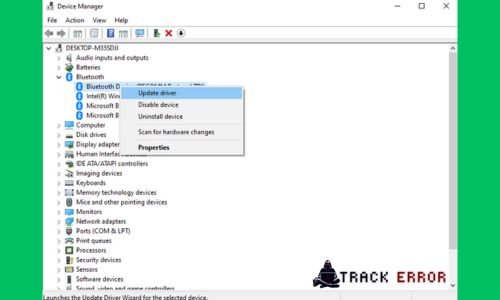
Option 2: Manually Download Drivers
If Windows doesn’t find an update, visit your PC manufacturer’s website (e.g., Dell, HP, Lenovo) and download the latest Bluetooth driver.
Method 4: Reinstall Bluetooth Drivers
If updating doesn’t work, try reinstalling the driver:
- Open Device Manager (Windows + X > Device Manager).
- Right-click the Bluetooth driver and select Uninstall device.
- Check “Delete the driver software for this device” and click Uninstall.
- Restart your PC—Windows will automatically reinstall the driver.
Method 5: Enable Bluetooth in BIOS/UEFI
If Bluetooth is disabled in BIOS, it won’t work in Windows. Here’s how to check:
- Restart your PC and press F2, F10, DEL, or ESC (varies by manufacturer) to enter BIOS.
- Look for Bluetooth or Wireless settings and ensure it’s Enabled.
- Save changes and exit.
Method 6: Check Windows Updates
Microsoft releases updates that may fix Bluetooth issues:
- Go to Settings > Update & Security > Windows Update.
- Click Check for updates and install any pending updates.
- Restart your PC.
Method 7: Reset Bluetooth Device
If the problem persists, reset your Bluetooth device:
- Go to Settings > Devices > Bluetooth & other devices.
- Select the problematic device and click Remove device.
- Turn off Bluetooth, restart your PC, and pair the device again.
Method 8: Disable Power Saving for Bluetooth
Windows may turn off Bluetooth to save power. Disable this feature:
- Open Device Manager (Windows + X > Device Manager).
- Right-click your Bluetooth adapter and select Properties.
- Go to the Power Management tab and uncheck “Allow the computer to turn off this device to save power.”
- Click OK and restart your PC.
Method 9: Use System Restore
If Bluetooth stopped working after a recent change, System Restore can help:
- Type “Create a restore point” in the Windows search bar and open it.
- Click System Restore and choose a restore point before the issue started.
- Follow the prompts to restore your system.
Method 10: Check for Hardware Issues
If none of the above methods work, there might be a hardware problem:
- Try a different USB Bluetooth adapter (if using an external one).
- Test Bluetooth on another PC to check if the issue is with your device.
- Contact manufacturer support if the Bluetooth hardware is faulty.
How to Fix Disk Space Error on Windows 10/11
Final Thoughts
Bluetooth driver errors on Windows 10 can be frustrating, but most issues can be fixed with the right steps. Start with basic fixes like restarting Bluetooth services, updating drivers, or running the troubleshooter. If the problem persists, try reinstalling drivers, checking BIOS settings, or resetting Bluetooth devices.
FAQs
Q1. Why is my Bluetooth not showing in Device Manager?
- Your Bluetooth adapter may be disabled in BIOS or faulty. Check BIOS settings or try an external Bluetooth dongle.
Q2. How do I know if my Bluetooth driver is corrupted?
- If Bluetooth disappears from Device Manager or shows a yellow exclamation mark, the driver may be corrupt.
Q3. Can Windows updates break Bluetooth drivers?
- Yes, sometimes updates cause compatibility issues. Rolling back the driver or reinstalling it can help.









