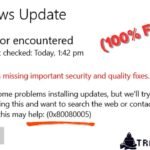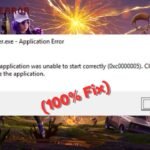The Blue Screen of Death (BSOD) is a common yet frustrating error in Windows 10 and 11. It appears when your system encounters a critical problem, forcing it to shut down to prevent damage.
If you’re facing this issue, don’t panic! This guide will help you fix the blue screen error in Windows 10/11 with simple, step-by-step solutions.
What Causes Blue Screen Errors in Windows 10/11?
Before fixing the issue, it’s important to understand the common causes:
- Faulty or Outdated Drivers – Corrupt or incompatible drivers often trigger BSOD.
- Hardware Issues – Problems with RAM, hard drive, or overheating can cause crashes.
- Software Conflicts – Recently installed programs may conflict with system files.
- Windows Updates – Failed or incomplete updates can lead to system errors.
- Malware or Viruses – Harmful software can corrupt system files.
- Overclocking – Pushing hardware beyond limits may cause instability.
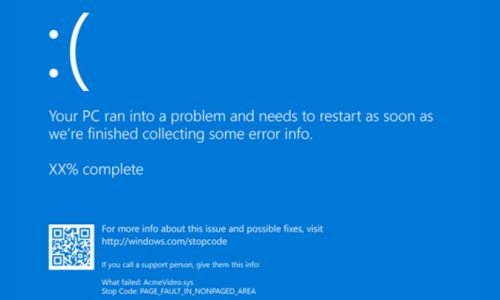
Now, let’s explore the best ways to fix the blue screen error in Windows 10/11.
Fix 1. Restart Your Computer
Sometimes, a simple restart can resolve temporary glitches causing the BSOD.
- Press the Power Button to shut down your PC.
- Wait 30 seconds, then turn it back on.
- If the error persists, move to the next solution.
Fix 2. Check for Windows Updates
Microsoft releases patches to fix known bugs. Updating Windows may resolve the issue.
- Press
Windows + Ito open Settings. - Go to Update & Security > Windows Update.
- Click Check for Updates and install any available updates.

- Restart your PC.
Fix 3. Run the Blue Screen Troubleshooter
Windows has a built-in tool to diagnose BSOD errors.
- Open Settings (
Windows + I). - Go to Update & Security > Troubleshoot.
- Select Blue Screen and run the troubleshooter.
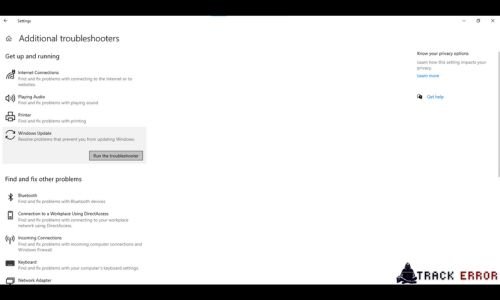
- Follow the on-screen instructions to fix the issue.
Fix 4. Update or Roll Back Drivers
Faulty drivers are a leading cause of blue screen errors.
Update Drivers:
- Press
Windows + Xand select Device Manager.
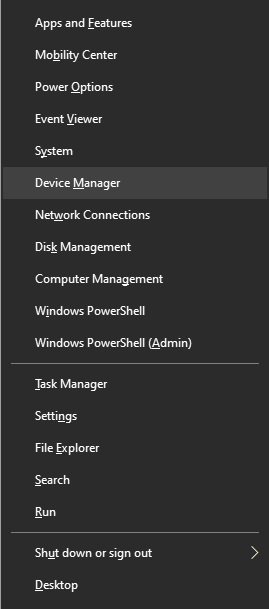
- Expand categories and look for devices with a yellow warning icon.
- Right-click the device and select Update Driver.
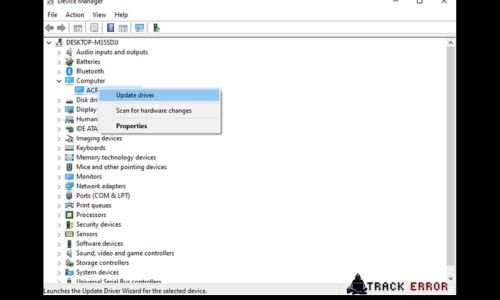
- Choose Search automatically for updated driver software.
Roll Back Drivers (If the Issue Started After an Update):
- Open Device Manager.
- Right-click the problematic driver and select Properties.
- Go to the Driver tab and click Roll Back Driver.
Fix 5. Scan for Malware
Viruses can corrupt system files, leading to BSOD.
- Open Windows Security (
Windows + S> type “Windows Security”).
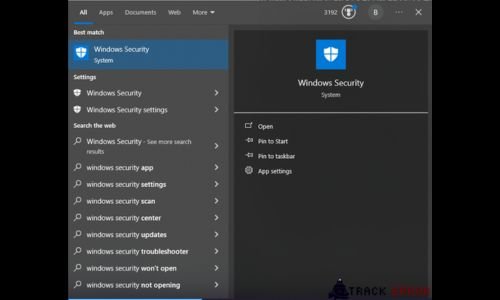
- Go to Virus & Threat Protection > Quick Scan.
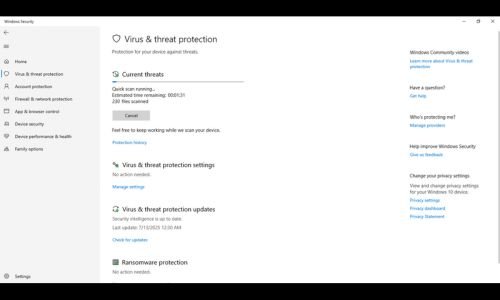
- If threats are found, remove them and restart your PC.
Fix 6. Check for Memory Issues
Faulty RAM can cause blue screen errors. Use Windows Memory Diagnostic:
- Press
Windows + R, typemdsched.exe, and press Enter. - Select Restart now and check for problems.
- After the scan, check the results for errors.
If issues are found, consider replacing your RAM.
Fix 7. Run System File Checker (SFC) and DISM
Corrupt system files can trigger BSOD. Repair them using these tools:
Run SFC Scan:
- Open Command Prompt as Admin (
Windows + X> Terminal (Admin)). - Type
sfc/scannowand press Enter.
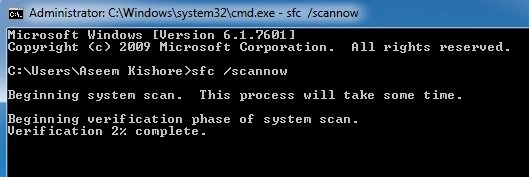
- Wait for the scan to complete and restart your PC.
Run DISM Scan (If SFC Fails):
- In Command Prompt (Admin), type:
DISM /Online /Cleanup-Image /RestoreHealth
- Press Enter and wait for the process to finish.
- Restart your computer.
Fix 8. Uninstall Recent Software
If the BSOD started after installing new software, uninstall it:
- Press
Windows + R, typeappwiz.cpl, and press Enter. - Find the recently installed program, right-click it, and select Uninstall.
- Restart your PC.
Fix 9. Check for Hard Drive Errors
A failing hard drive can cause crashes. Run CHKDSK:
- Open Command Prompt (Admin).
- Type
chkdsk /f /r C:(replaceC:with your system drive if different). - Press Enter and type
Yto schedule the scan on the next restart. - Restart your PC and wait for the scan to complete.
Fix 10. Reset or Reinstall Windows
If nothing works, resetting Windows may fix the issue.
Reset Windows (Keeps Files):
- Open Settings (
Windows + I). - Go to Update & Security > Recovery.
- Click Reset this PC > Keep my files.
- Follow the on-screen instructions.
Clean Install Windows (Last Resort):
- Create a Windows Installation USB using Microsoft’s Media Creation Tool.
- Boot from the USB and follow the setup to reinstall Windows.
How to Fix “Nvidia Driver Issues RTX 40”
Final Thoughts
The blue screen error in Windows 10/11 can be frustrating, but most issues can be fixed with these steps. Start with simple solutions like restarting and updating drivers, then move to advanced fixes if needed.
If the problem continues, your hardware (RAM, hard drive, or GPU) might be failing. Consider consulting a technician for further help.
By following this guide, you should be able to fix the blue screen error in Windows 10/11 and get your system running smoothly again!
Did this guide help you? Let us know in the comments! Good Luck …!
FAQ
Q1. What is the most common cause of blue screen errors?
A: Outdated or corrupt drivers are the most common cause.
Q2. Can overheating cause a blue screen?
A: Yes, overheating can lead to system crashes. Ensure proper cooling.
Q3. How do I find the BSOD error code?
A: After a crash, note the STOP code (e.g., CRITICAL_PROCESS_DIED) displayed on the screen.
Q4. Will resetting Windows delete my files?
A: Only if you choose “Remove everything”. Selecting “Keep my files” preserves personal data.
Q5. How can I prevent future BSOD errors?
A: Keep Windows and drivers updated, avoid overheating, and regularly scan for malware.