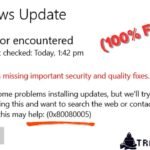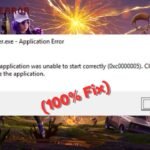Are you experiencing Nvidia driver problems with your RTX 40 series GPU? Many users report crashes, black screens, or performance drops after driver updates.
This guide provides simple, effective solutions to fix Nvidia driver issues on RTX 4080, RTX 4070, or RTX 4090 graphics cards.
Common Nvidia Driver Issues (RTX 40 Series)
- Black screen after driver installation
- Games crashing or freezing unexpectedly
- Low FPS or stuttering in games
- Driver installation failed errors
- Screen flickering or visual glitches
How to Fix Nvidia Driver Issues (RTX 40 Series)
1. Perform a Clean Driver Reinstall
A fresh driver installation often resolves conflicts caused by corrupted files.
- Uninstall current drivers via Control Panel > Programs > Nvidia Graphics Driver.
- Restart your PC in Safe Mode (Press Windows + R, type
msconfig, go to Boot tab, enable Safe Boot). - Use Display Driver Uninstaller (DDU) to remove leftover files (optional but recommended).
- Install the latest driver from Nvidia’s official website.
- Restart your PC normally.
2. Roll Back to a Stable Driver Version
If the newest driver causes problems, revert to a previous stable version.
- Press Windows + X, select Device Manager.
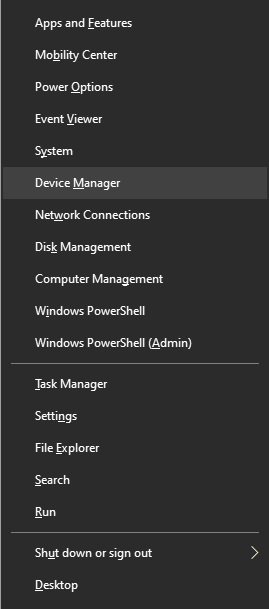
- Expand Display adapters, right-click your Nvidia GPU, choose Properties.
- Go to the Driver tab, click Roll Back Driver (if available).
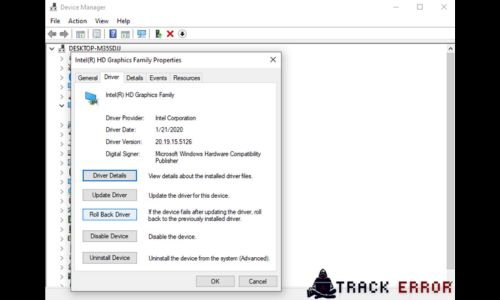
- Restart your PC.
3. Disable Windows Automatic Driver Updates
Windows may install outdated drivers, leading to conflicts.
- Press Windows + R, type
gpedit.msc, press Enter. - Navigate to:
- Computer Configuration > Administrative Templates > Windows Components > Windows Update
- Enable “Do not include drivers with Windows Updates”.
4. Check for Overheating or Power Problems
RTX 40 GPUs demand high power—ensure your system meets requirements.
- Power Supply (PSU): Use at least 850W for RTX 4090.
- Thermals: Monitor temperatures with MSI Afterburner (keep under 85°C).
5. Update Windows & BIOS
- Windows Update: Go to Settings > Update & Security > Check for updates.
- BIOS Update: Visit your motherboard manufacturer’s support page.
6. Disable GPU Overclocking
If you’ve overclocked your GPU, reset to default settings in MSI Afterburner or Nvidia Control Panel.
How to Fix AMD Driver Keeps Crashing – 10 Proven Solutions
Conclusion
Dealing with Nvidia driver problems on your RTX 4080, 4070, or 4090 can be frustrating, but most issues can be resolved with the right steps.
Good Luck…!