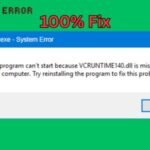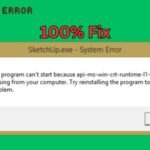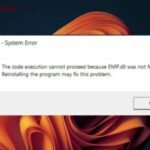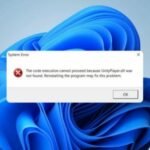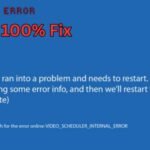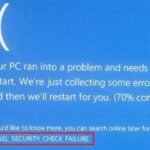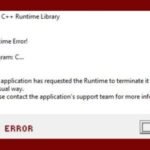Are you getting the “Unityplayer.dll was not found or missing” error when trying to run a Unity game or application? This common issue can prevent your game from launching, but don’t worry—it’s usually easy to fix.
In this guide, we’ll walk you through simple and effective solutions to resolve the Unityplayer.dll missing error and get your game running smoothly again.
What Causes the “Unityplayer.dll Not Found” Error?
The Unityplayer.dll file is a critical component for running Unity-based games and apps. If this file is missing, corrupted, or blocked, you may see errors like:
- “Unityplayer.dll was not found”
- “The program can’t start because Unityplayer.dll is missing”
- “Unityplayer.dll is missing from your computer”
Common causes include:
✔ Deleted or misplaced DLL file
✔ Corrupted game installation
✔ Outdated or faulty graphics drivers
✔ Blocked by antivirus software
✔ Windows system file errors
How to Fix the Unityplayer.dll Missing Error
1. Reinstall the Game or Application
Since Unityplayer.dll is part of the game files, reinstalling the game can restore the missing DLL.
- Uninstall the game from Control Panel > Programs > Uninstall a program.
- Download the game again from the official source (Steam, Epic Games, etc.).
- Reinstall and check if the error is resolved.
2. Update Graphics Drivers
Outdated GPU drivers can cause DLL errors. Update them with these steps:
- Press Win + X and select Device Manager.
- Expand Display adapters, right-click your GPU, and select Update driver.
- Choose Search automatically for drivers and install any updates.
- Restart your PC and try running the game again.
3. Run the Game as Administrator
Sometimes, permission issues block DLL files. Running the game as admin can help:
- Right-click the game’s .exe file.
- Select Properties > Compatibility.
- Check “Run this program as an administrator”.
- Click Apply > OK and relaunch the game.
4. Disable Antivirus Temporarily
Your antivirus might mistakenly flag Unityplayer.dll as a threat.
- Open your antivirus software (Windows Defender, Avast, etc.).
- Disable real-time protection temporarily.
- Launch the game to see if it works.
- If it does, add the game folder to your antivirus exclusion list.
5. Install the Latest Microsoft Visual C++ Redistributable
Unity games rely on Microsoft Visual C++ libraries. Missing versions can cause DLL errors.
- Download the latest Visual C++ Redistributable from Microsoft’s official site.
- Install both x86 (32-bit) and x64 (64-bit) versions.
- Restart your PC and check if the error is fixed.
6. Perform a System File Check (SFC Scan)
Corrupted system files can cause DLL issues. Run an SFC scan:
- Open Command Prompt as Admin (search for cmd, right-click > Run as administrator).
- Type:
sfc /scannow
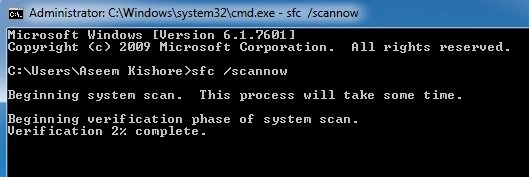
- Wait for the scan to complete, then restart your PC.
7. Manually Download Unityplayer.dll (Last Resort)
If none of the above works, you can manually download Unityplayer.dll—but only from trusted sources.
- Get the DLL file from a reliable site (like DLL-files.com).
- Place it in the game’s installation folder (where the .exe is located).
- Restart your PC and try running the game again.
How to Fix Video Scheduler Internal Error on Windows
Final Thoughts
The “Unityplayer.dll was not found” error is usually fixable by reinstalling the game, updating drivers, or adjusting security settings. Try these solutions one by one until the issue is resolved.