Are you seeing the “Kernel Check Security Failure” error on your Windows 10 PC? This frustrating blue screen error (BSOD) can stop you from using your computer properly. But don’t worry—this guide will help you fix it with simple steps.
What Causes Kernel Check Security Failure in Windows 10?
This error usually happens due to:
- Outdated or corrupt drivers
- Faulty Windows updates
- Malware or virus infections
- Hardware issues (RAM, SSD/HDD problems)
- Corrupt system files
How to Fix Kernel Check Security Failure in Windows 10
1. Restart Your PC in Safe Mode
- Press Windows + I > Update & Security > Recovery.
- Under Advanced Startup, click Restart Now.
- Go to Troubleshoot > Advanced Options > Startup Settings > Restart.
- Press F4 to boot into Safe Mode.
2. Update Windows
- Press Windows + I > Update & Security > Check for updates.
- Install any pending updates and restart your PC.
3. Update or Roll Back Drivers
- Press Windows + X > Device Manager.
- Expand categories like Display adapters, Network adapters, etc.
- Right-click each driver and select Update driver.
- If the error started after a driver update, choose Roll back driver.
4. Run SFC and DISM Scans
- Open Command Prompt (Admin).
sfc/scannow
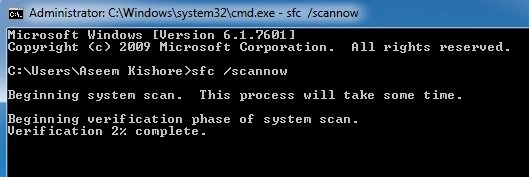
Wait for the scan to finish.
Next, run:
DISM /Online /Cleanup-Image /RestoreHealth
- Restart your PC.
5. Scan for Malware
- Use Windows Defender or a trusted antivirus to scan for malware.
- Open Windows Security > Virus & threat protection > Quick Scan.
6. Check for Hardware Issues
- Test your RAM using Windows Memory Diagnostic (search in Start menu).
- Check your hard drive for errors:
- Open Command Prompt (Admin) and type:
chkdsk /f /r
- Press Y and restart your PC.
7. Perform a Clean Boot
- Press Windows + R, type msconfig, and hit Enter.
- Go to the Services tab > Hide all Microsoft services > Disable all.
- Open Task Manager > Startup tab > disable all startup items.
- Restart your PC and check if the error is gone.
8. Reset Windows 10 (Last Option)
If nothing works, reset Windows while keeping your files:
- Go to Settings > Update & Security > Recovery.
- Click Reset this PC > Keep my files.
How to Fix Microsoft Visual C++ Runtime Library Error
Final Thoughts
The Kernel Check Security Failure Windows 10 error can be fixed with these simple steps. Start with driver updates and system scans before trying advanced solutions. If the problem persists, consider seeking professional help.









