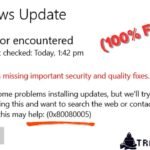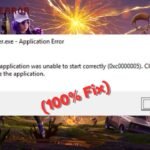Running out of disk space on your Windows 10 or 11 PC can slow down performance, prevent software updates, and even cause system crashes. If you’re seeing “Low Disk Space” warnings, don’t worry—this guide will help you fix disk space errors on Windows 10/11 with simple, effective solutions.
By following these steps, you can free up storage, optimize your system, and prevent future storage problems.
Why Does Windows Show Disk Space Errors?
Before fixing the issue, let’s understand the common causes:
- Too Many Temporary Files – Windows stores temporary data that accumulates over time.
- Large Unnecessary Files – Downloads, old installers, and duplicate files take up space.
- System Restore Points – These backups consume significant storage.
- Hidden Cache & Logs – Apps like browsers and games store cached data.
- Outdated Windows Updates – Old update files remain even after installation.
- External Storage Issues – If your external drive is full, it may trigger errors.
Now, let’s explore the best ways to fix disk space errors on Windows 10/11.
Fix 1. Run Disk Cleanup (Built-in Tool)
Windows includes a Disk Cleanup tool to remove junk files easily.
- Press
Windows + S, type “Disk Cleanup”, and open it.
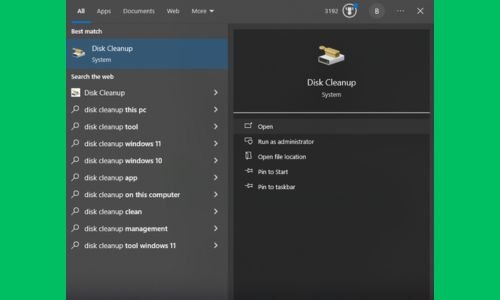
- Select your main drive (usually C:) and click OK.
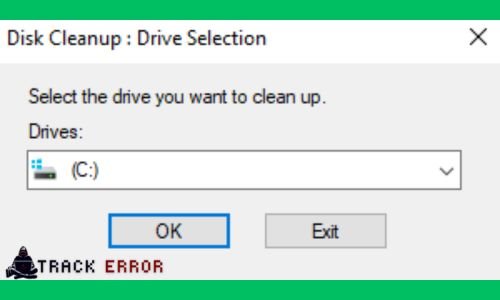
- Check all boxes (especially “Temporary Files” and “Recycle Bin”).
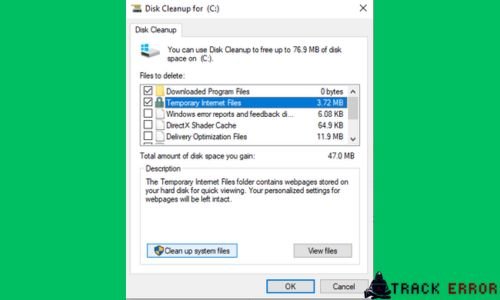
- Click “Clean up system files” (this removes Windows Update leftovers).
- Select OK > Delete Files to free up space.
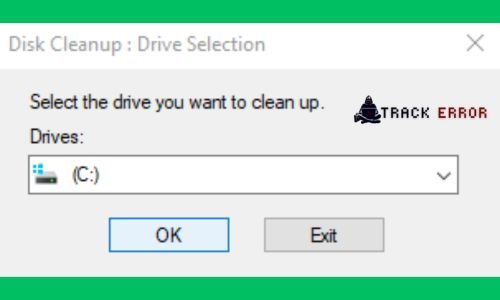
✅ Expected Result: Several GBs of storage freed instantly.
Fix 2. Uninstall Unused Programs
Many pre-installed and unused apps take up unnecessary space.
- Press
Windows + R, typeappwiz.cpl, and hit Enter.
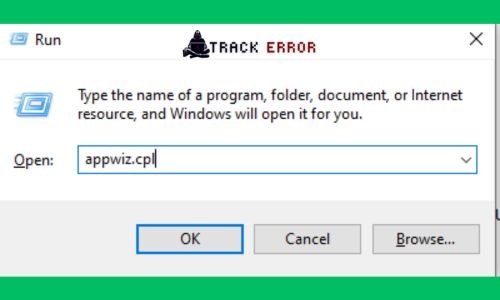
- Sort by “Size” to find large programs.
- Right-click unused apps and select Uninstall.
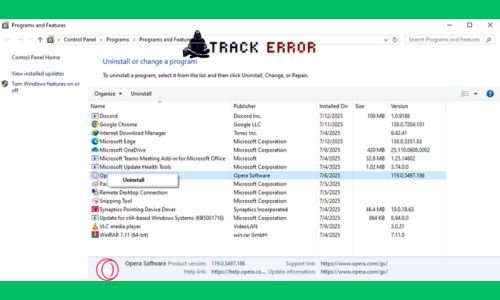
- Follow the prompts to remove them completely.
📌 Tip: Use Bloatware removers (like Bulk Crap Uninstaller) for stubborn apps.
Fix 3. Delete Large & Temporary Files Manually
Some files aren’t removed by Disk Cleanup. Here’s how to find and delete them:
A. Clear Downloads & Temp Folders
- Open File Explorer (
Windows + E). - Go to:
C:\Users\YourName\Downloads(delete old files)C:\Windows\Temp(select all > Shift + Delete)
B. Find & Remove Large Files
- Open File Explorer > This PC.
- Search for
size:gigantic(shows files > 128MB). - Delete unnecessary videos, ISO files, or backups.
Fix 4. Disable Hibernation (If Not Needed)
Hibernation saves system state to a file (hiberfil.sys), taking up 4-8GB.
- Open Command Prompt as Admin (
Windows + X> Terminal (Admin)).
powercfg /h off
- Press Enter – this deletes
hiberfil.sysand frees space.
⚠ Note: Only disable hibernation if you don’t use “Sleep” mode.
Fix 5. Reduce System Restore & Shadow Storage
System Restore points consume 5-15% of disk space. Adjust their allocation:
- Press
Windows + R, typesysdm.cpl, and hit Enter. - Go to System Protection > Configure.
- Select “Disable system protection” (or reduce Max Usage to 5%).
- Click Delete to remove old restore points.
Fix 6. Move Files to Cloud or External Storage
If your drive is still full, consider offloading files:
- OneDrive/Google Drive: Upload photos/docs.
- External HDD/USB: Move large media files.
- NAS/Network Storage: For long-term backups.
📌 Pro Tip: Use Windows’ “Storage Sense” (Settings > System > Storage) to auto-clean files.
Fix 7. Extend Your Partition (If C: Drive is Full)
If your C: drive is running out of space but another partition has free space:
- Press
Windows + X> Disk Management. - Right-click a nearby partition (D: or E:) and select Shrink Volume.
- Enter the amount (e.g., 10,000MB = ~10GB).
- Right-click C: > Extend Volume and allocate the unallocated space.
⚠ Warning: Backup data before resizing partitions!
Fix 8. Reset Windows (Last Resort)
If your disk is still full with no clear cause, a Windows reset may help:
- Go to Settings (
Windows + I) > System > Recovery. - Click Reset PC > Keep my files.
- Follow prompts to reinstall Windows without losing personal data.
How to Fix Blue Screen Error in Windows 10/11
Final Thoughts
Running into disk space errors on Windows 10/11 is common, but these solutions can help you free up GBs of storage quickly. Start with Disk Cleanup, remove unused apps, and manage large files. For long-term maintenance, enable Storage Sense and regularly check storage usage.
If the issue persists, consider upgrading to a larger SSD or using cloud storage.
Did this guide help you? Let us know in the comments!
Good Luck ….!!!😀
FAQ
Q1. Why does my C: drive keep filling up?
A: Temporary files, system backups, and app caches accumulate over time.
Q2. How do I stop Windows from using too much space?
A: Disable hibernation, reduce system restore points, and run Disk Cleanup monthly.
Q3. Can I safely delete the “Windows.old” folder?
A: Yes, if you don’t plan to roll back updates (use Disk Cleanup to remove it).
Q4. Does compressing drives save space?
A: Yes, but it may slow down performance (right-click drive > Properties > Compress).
Q5. What’s the fastest way to free up 20GB?
A: Delete hiberfil.sys, clear Temp files, and uninstall large games/apps.