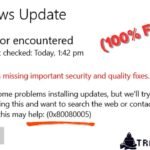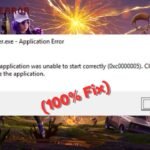Gaming PCs are powerful machines designed to deliver smooth, high-performance gameplay. However, even the best systems can encounter errors that disrupt your gaming experience. The good news is that many of these issues can be fixed without professional help.
In this guide, we will explore four common errors in gaming PCs and provide simple solutions to get your system back on track. Whether you are dealing with overheating, crashes, slow performance, or connectivity problems, these fixes can help.
1. Overheating and Thermal Throttling
Why Does Overheating Happen?
Gaming PCs generate a lot of heat, especially during long gaming sessions. If your cooling system is not working properly, your CPU and GPU may overheat, leading to thermal throttling (reduced performance to prevent damage).
Signs of Overheating:
- Sudden shutdowns or crashes
- Loud fan noises
- Lagging performance
- High temperatures (check using software like HWMonitor or MSI Afterburner)
How to Fix It:
- Clean Your PC: Dust buildup blocks airflow. Use compressed air to clean fans, vents, and heatsinks.
- Improve Airflow: Ensure your PC case has proper ventilation. Add more case fans if needed.
- Reapply Thermal Paste: If your CPU temperatures are high, the thermal paste may have dried out. Reapply a fresh layer.
- Upgrade Cooling: Consider an aftermarket CPU cooler or liquid cooling for better heat dissipation.
2. Game Crashes and Freezes
Why Do Games Crash?
Game crashes can be frustrating. Common causes include:
- Outdated drivers
- Corrupted game files
- Insufficient RAM or VRAM
- Software conflicts
How to Fix It:
- Update GPU Drivers: Always use the latest drivers from NVIDIA, AMD, or Intel.
- Verify Game Files (Steam/Epic Games):
- Steam: Right-click the game > Properties > Local Files > Verify Integrity of Game Files.
- Epic Games: Library > Click the three dots on the game > Verify.
- Close Background Apps: Too many apps running can cause crashes. Use Task Manager (Ctrl+Shift+Esc) to close unnecessary programs.
- Increase Virtual Memory:
- Go to Settings > System > About > Advanced system settings > Performance Settings > Advanced > Virtual Memory > Change.
- Set a custom size (1.5x your RAM).
3. Slow Performance and Lag
Why Is My Gaming PC Slow?
A laggy gaming PC can ruin your experience. Common reasons include:
- Hardware limitations (old CPU/GPU)
- High background CPU usage
- Slow storage (HDD instead of SSD)
- Too many startup programs
How to Fix It:
- Upgrade to an SSD: SSDs load games faster than HDDs. Install your OS and games on an SSD.
- Optimize In-Game Settings: Lower shadows, anti-aliasing, and textures if FPS is low.
- Disable Startup Programs:
- Open Task Manager > Startup tab > Disable unnecessary apps.
- Check for Malware: Run a scan using Windows Defender or Malwarebytes.
4. Network and Connectivity Issues
Why Am I Experiencing Lag or Disconnections?
Online gaming requires a stable internet connection. Common issues include:
- Wi-Fi interference
- High ping (latency)
- ISP throttling
- Faulty Ethernet cable
How to Fix It:
- Use Ethernet Instead of Wi-Fi: A wired connection reduces lag and packet loss.
- Restart Your Router: Unplug for 30 seconds and reconnect.
- Limit Bandwidth Usage: Pause downloads/streaming while gaming.
- Change DNS Server: Use Google DNS (8.8.8.8 / 8.8.4.4) or Cloudflare (1.1.1.1).
- Enable QoS (Quality of Service): Prioritize gaming traffic in your router settings.
Corrupt Registry Fix: Complete Troubleshooting Guide for Windows
Conclusion: Keep Your Gaming PC Running Smoothly
Many common errors in gaming PCs can be fixed with simple troubleshooting. Whether it is overheating, crashes, slow performance, or network issues, following these steps can help you get back to gaming without expensive repairs.
Quick Recap:
- Overheating? Clean your PC, improve airflow, and check cooling.
- Game Crashing? Update drivers, verify game files, and close background apps.
- Slow Performance? Upgrade to an SSD, optimize settings, and disable startup programs.
- Network Problems? Use Ethernet, restart your router, and change DNS.
By addressing these issues, you can boost your gaming PC’s performance and enjoy a seamless experience.
Good Luck….! 😊
FAQs
Q: How often should I clean my gaming PC?
A: Every 3-6 months, depending on dust buildup.
Q: Can overheating damage my GPU permanently?
A: Yes, prolonged overheating can reduce lifespan. Always monitor temperatures.
Q: Why does my game stutter even with a good GPU?
A: Check background apps, driver updates, and thermal throttling.
Q: Is Wi-Fi bad for gaming?
A: Wired (Ethernet) is always better for stability and lower ping.