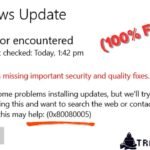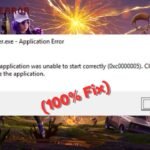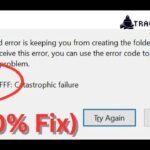The Windows Registry is a crucial database that stores low-level settings for the operating system and installed applications. Over time, the registry can become cluttered, damaged, or corrupted due to improper shutdowns, malware infections, or faulty software installations. A corrupt registry can lead to system slowdowns, application crashes, and even the dreaded Blue Screen of Death (BSOD).
If you’re experiencing frequent errors or performance issues, learning how to fix corrupt registry problems is essential. This comprehensive guide will walk you through proven methods to repair a damaged registry in Windows 10, 8.1, 8, and 7.
Signs of a Corrupt Windows Registry
Before diving into fixes, it’s important to recognize the symptoms of registry corruption:
- Slow system performance – Excessive delays when opening programs or booting up.
- Frequent application crashes – Programs freezing or closing unexpectedly.
- Windows startup failures – Error messages or inability to boot into Windows.
- BSOD (Blue Screen of Death) – Critical system crashes with error codes.
- Missing or malfunctioning drivers – Hardware devices stop working properly.
- Unexpected system behavior – Strange pop-ups, missing files, or incorrect settings.
If you notice any of these issues, your registry may be corrupted. Let’s explore how to fix corrupt registry errors effectively.
How to Fix Corrupt Registry in Windows
Method 1: Run System File Checker (SFC)
The System File Checker (SFC) is a built-in Windows tool that scans and repairs corrupted system files, including registry-related issues.
Steps to Run SFC Scan:
- Open Command Prompt as Administrator
- Press Windows + X and select Command Prompt (Admin) or Windows PowerShell (Admin).
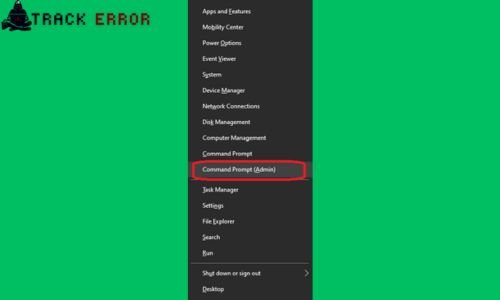
- Type the following command and press Enter:
sfc/scannow

- Wait for the scan to complete (may take 15-30 minutes).
- Restart your PC if repairs are made.
If SFC finds errors but can’t fix them, proceed to the next method.
Method 2: Use DISM Tool (Deployment Image Servicing and Management)
If SFC fails, the DISM tool can repair the Windows system image, which may help restore registry integrity.
Steps to Run DISM Scan:
- Open Command Prompt as Administrator.
- Run the following commands one by one:
DISM /Online /Cleanup-Image /CheckHealth
DISM /Online /Cleanup-Image /ScanHealth
DISM /Online /Cleanup-Image /RestoreHealth

- Restart your PC after completion.
This method often resolves deeper system corruption issues that SFC cannot fix.
Method 3: Perform a System Restore
If registry corruption occurred recently, System Restore can revert your PC to a previous working state.
Steps to Use System Restore:
- Open the Start Menu and type “Create a restore point”, then press Enter.
- Click “System Restore” and follow the prompts.
- Choose a restore point from before the issues began.
- Confirm and restart your computer.
This method undoes recent changes, potentially fixing registry corruption.
Method 4: Use Windows Registry Repair Tools
Several third-party tools specialize in fixing corrupt registry issues. Some reliable options include:
- CCleaner (Free & Paid versions) – Cleans invalid registry entries.
- Wise Registry Cleaner – Scans and repairs registry errors safely.
- Auslogics Registry Cleaner – Optimizes registry performance.
How to Use a Registry Cleaner:
- Download and install a trusted registry cleaner.
- Backup your registry when prompted.
- Run a scan and let the tool fix detected errors.
- Restart your PC for changes to take effect.
⚠ Caution: Always back up your registry before making changes, as incorrect modifications can cause system instability.
Method 5: Manually Restore the Registry from Backup
Windows automatically backs up the registry, and you can restore it manually if needed.
Steps to Restore Registry from Backup:
- Boot into Windows Recovery Environment (WinRE):
- Restart your PC and hold Shift while clicking Restart.
- Go to Troubleshoot > Advanced Options > Command Prompt.
- Navigate to the registry backup location:
cd C:\Windows\System32\config\RegBack
- Copy backup files to the main registry folder:
- Confirm overwrite when prompted, then restart.
This method is advanced and should only be used if other fixes fail.
Method 6: Reset or Reinstall Windows
If all else fails, resetting Windows can eliminate deep-seated registry corruption.
Steps to Reset Windows:
- Go to Settings > Update & Security > Recovery.
- Click “Get started” under Reset this PC.
- Choose “Keep my files” (removes apps/settings but keeps personal files) or “Remove everything” (full wipe).
- Follow the prompts to complete the reset.
A clean Windows install ensures a fresh registry without corruption.
How to Prevent Registry Corruption
Prevention is better than cure. Follow these best practices to avoid registry issues:
✅ Install trusted software – Avoid shady programs that modify the registry unnecessarily.
✅ Use a reliable antivirus – Malware can corrupt the registry.
✅ Shut down properly – Avoid forced shutdowns to prevent file corruption.
✅ Clean the registry safely – Use reputable registry cleaners sparingly.
✅ Create regular backups – Use System Restore or third-party backup tools.
Fix Bootrec /Fixboot Access is Denied Windows 11/10
Conclusion
A corrupt registry can cause severe system instability, but with the right methods, you can fix corrupt registry issues in Windows 10, 8.1, 8, and 7. Start with SFC and DISM scans, then try System Restore or registry cleaners if needed. For extreme cases, manual registry restoration or a Windows reset may be necessary.
By following preventive measures, you can minimize future registry problems and keep your PC running smoothly. If you’re unsure about advanced steps, seek professional assistance to avoid accidental system damage.
Did this guide help you fix your registry issues? Let us know in the comments!
FAQ
Q: Can a corrupt registry damage my PC permanently?
A: While rare, severe registry corruption can make Windows unbootable. However, most issues are fixable with the methods above.
Q: Are registry cleaners safe?
A: Reputable cleaners (like CCleaner) are generally safe, but always back up your registry before making changes.
Q: How often should I clean my registry?
A: Only when necessary—excessive cleaning can cause instability. Focus on preventive maintenance instead.
Q: Will resetting Windows delete my files?
A: Choosing “Keep my files” preserves personal data, but apps and settings will be removed.