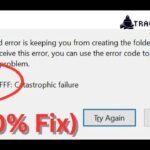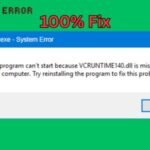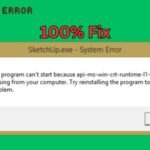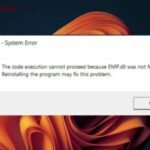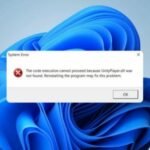Error Code 0x8000FFFF (also called “Catastrophic Failure”) is a common Windows issue that can appear during updates, app installations, or system operations. It typically indicates a problem with system files, Windows Update, or storage corruption.
Common Causes of Error 0x8000FFFF
✔ Corrupted Windows Update components
✔ Damaged system files
✔ Storage drive errors
✔ Conflicts with third-party software
✔ Windows Update service issues
How to Fix Error Code 0x8000FFFF in Windows 10/11
Fix 1: Run Windows Update Troubleshooter
- Go to Settings > Update & Security > Troubleshoot.
- Select Windows Update and click Run the troubleshooter.
- Apply any recommended fixes.

Fix 2: Restart Windows Update Services
- Press Windows + R, type
services.msc, and hit Enter. - Find and restart these services:
- Windows Update
- Background Intelligent Transfer Service (BITS)
- Cryptographic Services
- Try updating Windows again.
Fix 3: Clear Windows Update Cache
- Open Command Prompt as Administrator.
- Run these commands one by one:
net stop wuauserv
net stop cryptSvc
net stop bits
net stop msiserver
ren C:\Windows\SoftwareDistribution SoftwareDistribution.old
ren C:\Windows\System32\catroot2 catroot2.old
net start wuauserv
net start cryptSvc
net start bits
net start msiserver
- Restart your PC and check for updates.
Fix 4: Repair System Files (SFC & DISM Scan)
- Open Command Prompt as Admin.
- Type:
sfc/scannow
- After completion, run:
DISM /Online /Cleanup-Image /RestoreHealth
- Restart your computer.
Fix 5: Check Disk for Errors
- Open Command Prompt as Admin.
- Type:
chkdsk /f /r
- Press Y to schedule a scan on the next restart.
- Reboot your PC and let the scan complete.
Fix 6: Reset Windows Update Components
- Download the Windows Update Reset Tool from Microsoft.
- Run it and follow the on-screen instructions.
- Restart your PC and try updating again.
Fix 7: Perform a Clean Boot (For Software Conflicts)
- Press Windows + R, type
msconfig, and hit Enter. - Go to the Services tab and check “Hide all Microsoft services”.
- Click Disable all, then go to the Startup tab and Open Task Manager.
- Disable all startup items, restart your PC, and check if the error persists.
Fix 8: Manually Install Updates
If automatic updates fail, download the latest update from the Microsoft Update Catalog and install it manually.
How to Fix Error Code 0x8024500C: Can’t Install or Update Apps
Final Thoughts
Error Code 0x8000FFFF can be frustrating, but these solutions should help resolve it. Start with basic fixes like the Windows Update troubleshooter before moving to advanced repairs like DISM scans.
Still stuck? Leave a comment below for more help!
Good Luck ….!!!😀